FAQs
Sometimes we think that we've discovered everything already, asked all the questions, but that's not always the case. Take a look here just to be on the safe side.

Varför måste jag uppge telefonnummer när jag beställer?
We ask for your telephone number so that the shipping company can notify you.
Can I give a Vacation in a Box as a present?
Yes, click the box Deliver to a different address in the checkout and insert the delivery address of the person receiving the present. If you would like us to put a little message from you, write your message in the Commentsfield. Imagine how happy they will be!
Do I have to "travel" Friday to Sunday?
No, but we do think that you will get the best experience if you do it over three consecutive days. And there are some activities which are easiest to do on certain days, such as going to a football match in the Madrid box.
I live in Germany, can you send the box here?
At the moment we only ship to places in Sweden, but we are hoping to be able to ship abroad soon, at least to other EU countries. Subscribe to our newsletter so that you will know when this happens.
Are there vegetarian alternatives to the recipes?
Yes, in addition to the “omnivore” box there is a vegetarian/vegan box for each destination. You just select the Vegetarian/vegan option when you order. 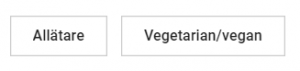
Then you will receive the printed recipes with only food from the plant world. When you have checked in on your trip you will actually receive recipes for both omnivores and vegetarians/vegans so people who see themselves more as flexitarian can choose between them.
How do I bring up the trip on my TV?
It will be much easier to immerse yourself in the trip if you put it on a large TV, rather than squeezing in front of a computer screen or tablet. As luck would have it there are easy ways to send the images from a computer or telephone to a TV screen. The best thing we recommend is to connect the TV to a computer with a cable or wireless with a Chromecast.
Aspect ratio 16:9
A travel experience is in the ratio 16:9, the same as a TV and most computers. If you send it from a device with a different aspect ratio you will have black lines on the side top/bottom of the TV. In that case, if it's possible you should change the aspect ratio on the computer or telephone before you start watching. For example, on a computer you can choose the screen resolution 1920×1080. Unfortunately it's much more difficult to change the aspect ratio on the telephone or tablet, so it is preferable to send from a computer.
Maximise the web browser window
It's a good idea to maximise the web browser window when you have started your trip. In Windows you simply click F11 and on Mac Ctl-CMd-F (sometimes you might need to click a second time if a window has opened behind the travel experience). Unfortunately things get a little more complicated with telephones and tablets. Try scrolling a little up/down and parts of the user interface will disappear, but a menu bar will usually remain.
With Android there is usually the possibility of marking an app in Preferences so that it is shown in full screen, but this is done in different ways depending on the brand of telephone. There are also apps which can do this for you, but they don't work with all types of phone. And on iPhone/iPad it is more or less impossible. The best thing is to send it from a computer.
Cable from the computer
The easiest way is probably to simply attach a cable from the computer to the TV. Make sure that you have a long cable so that you can sit comfortably on the sofa without having to keep getting up. Check what monitor socket your computer has and what input socket you have on your TV, though nine times out of ten this will be HDMI at both ends, and you can use, for example this cable or this other one if your television is far away. If you have a computer or TV with a different kind of connection, suppliers such as Amazon have cables with almost every kind of connection you can find on the planet. If you do not have an HDMI connection on your computer the best thing to do may be to buy an adapter and connect it from your computer's USB C-socket to HDMI.
Wireless with Chromecast
A cable is easy to attach, and there is very little that can go wrong, but maybe it doesn’t look so good having a cable snaking across the living room floor. A simple, inexpensive wireless alternative which works on all computers and Android phones is Compare prices on Pricerunner for your Google Chromecast. In addition to the basic model there are more advanced models such as Chromecast med Google TV and even more advanced media players such as Shield TVShield TV. But the basic model is absolutely fine for Vacayinabox and you can use it for so many other things too.
Note that most new televisions have a Chromecast functionality built in. Take a look in your TV manual or menus. Or try connecting by following Google's instructions and see if you can find the TV.
After you have connected your Chromecast to your network at home (follow the accompanying instructions) it is simple to cast the screen from the computer or telephone to the TV.
- In the Chrome browser on your computer click on the three small dots in the upper right-hand corner and choose Cast. From the menu that pops up select Chromecast and under Sources select Cast Desktop. You can find more detailed instructions here.
- In Microsoft Edge on your computer click on the three small dots in the top right-hand corner and select Moore tools – Cast media to device (the first time you do this you will be asked to restart your browser). In the list that pops up select your Chromecast and under Sources select Sources select Cast Desktop.
- In Safari on your computer [TBC]
- On your Android telephone read how to cast the whole screen.
- Apple have made it difficult to cast to Chromecast. If you don't want to spend a lot of time googling different apps and methods and feeling your way through them we recommend that you check out the Airplay alternative below.
Wireless with Airplay/AppleTV
If you have an iPhone or iPad you need to connect to your TV via Airplay. Some televisions produced in the last few years have Airplay inbuilt, and this is becoming more and more common. Otherwise you would need to buy an external box, and unfortunately there is no alternative like there is for a little money on an Apple TV device..
Once you've connected your Apple TV to your home network (follow the accompanying instructions) it is a simple matter to share the screen from your telephone to your TV.
First swipe to activate the Control Centre. On new iPhones and iPads you have to swipe from the top right-hand corner, while you swipe from the lower edge of the screen on an older iPhone. Then click on Screen Mirroring and select your TV from the list of devices.
Can I choose my destinations when I subscribe?
We will soon be selling subscriptions to boxes. As a subscriber you put your fate in our hands and let us choose your destination.
–
